# Token Transfer
# How to adjust Gas Price and Gas Limit
On the page of transaction confirmation, click on corresponding to edit gas limit and gas price.
Note:
- Gas limit must be greater than 21000
- Gas price is 10, 12, 14 for Economy, Normal, Fast options by default
Then, click Next to confirm the transaction fee
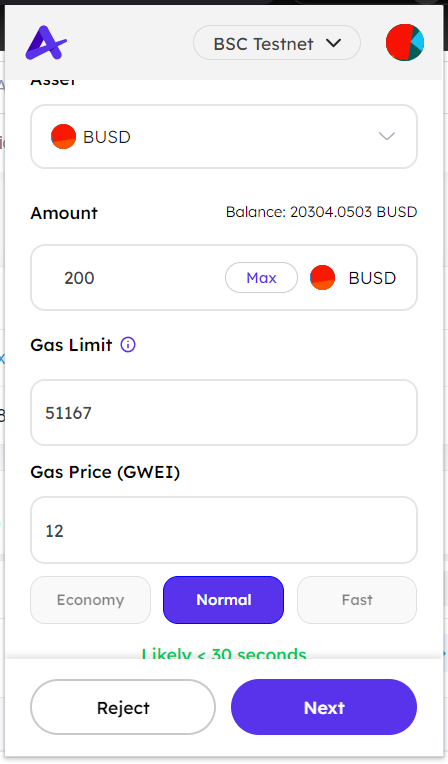
Click Confirm to broadcast your transaction
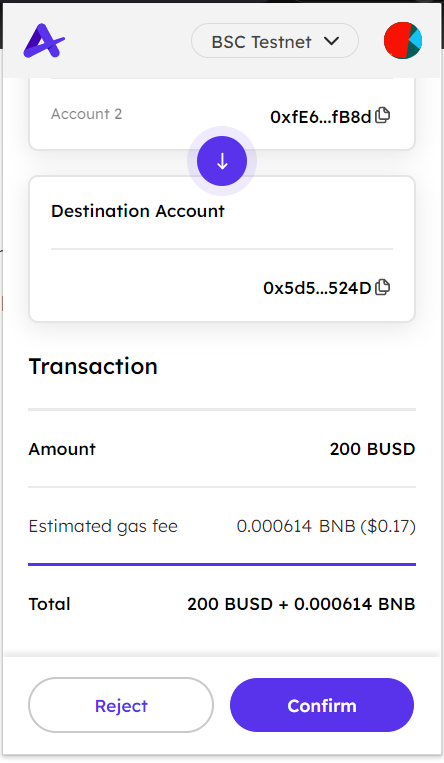
# How to find the transactions
As soon as you submit a transaction to the network, it will appear in the transaction history section on your account, detailing whether you were sending or receiving. You can view all transaction history of an account or a specific token.
Transaction history of an account:
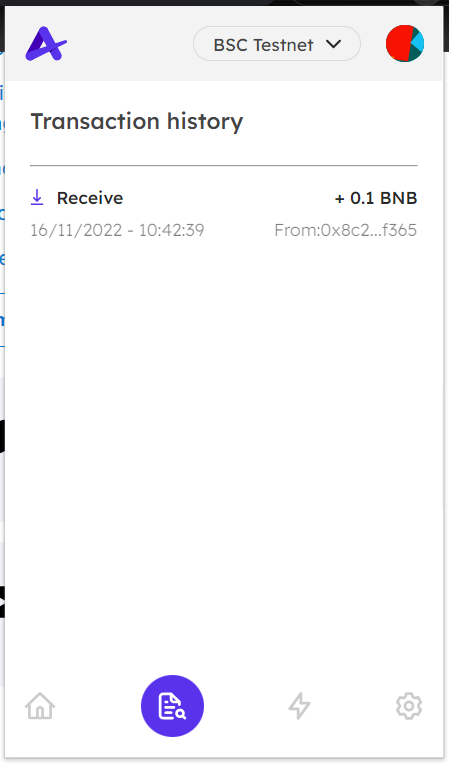
Transaction history of a specific token:
Go to home screen, click on a specific token
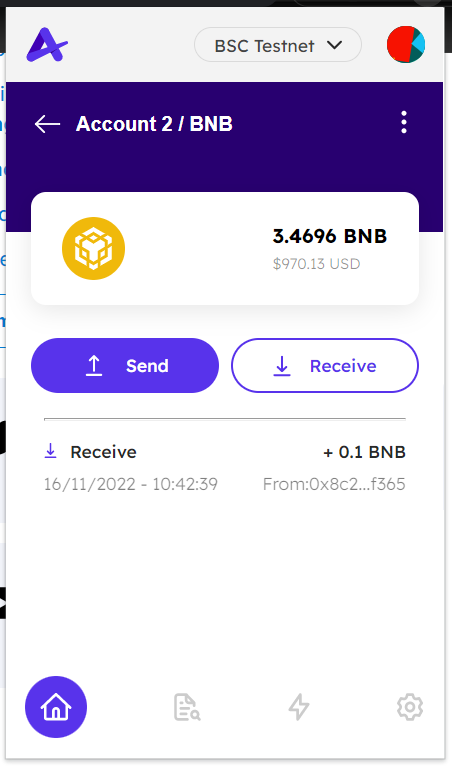
Click on the transaction to display its details:
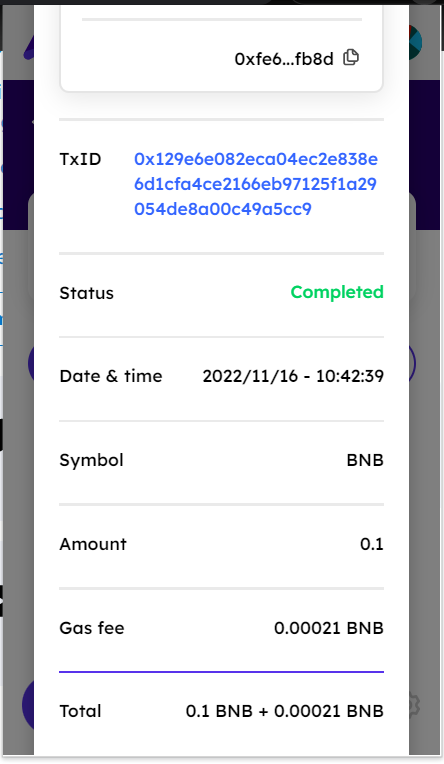
You can also get additional information by clicking on TxID hyperlink.
# How to speed up or cancel a pending transactions
Speed up a transaction
Warning: Speeding up the transaction will increase the amount you're spending for the transaction.
Wait until the network is willing to process transactions at this price. You can check the transaction on Transaction history menu or Token details page.
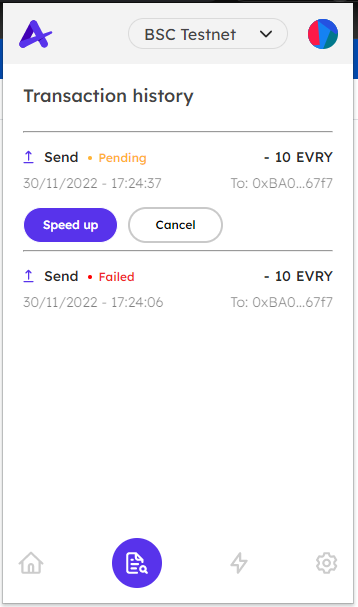
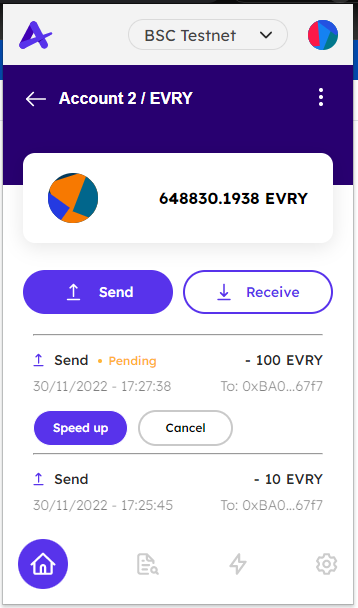
If you haven't done so already, click that button that says Speed Up. This will let you re-submit the same transaction, but with a higher gas fee which should allow the transaction to be processed faster.
Then, click Speed up transaction.
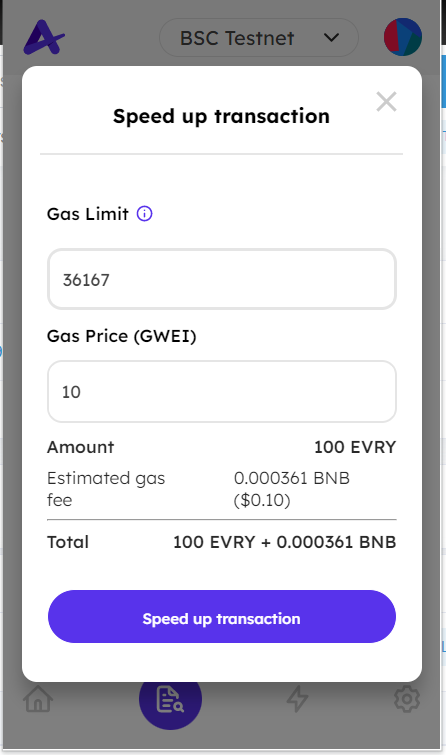
Cancel a transaction
Warning: A cancellation can only be attempted if the transaction is still pending on the network. Transactions that have already been confirmed cannot be reversed.
If you haven't done this already, to cancel the transaction, simply click Cancel transaction.
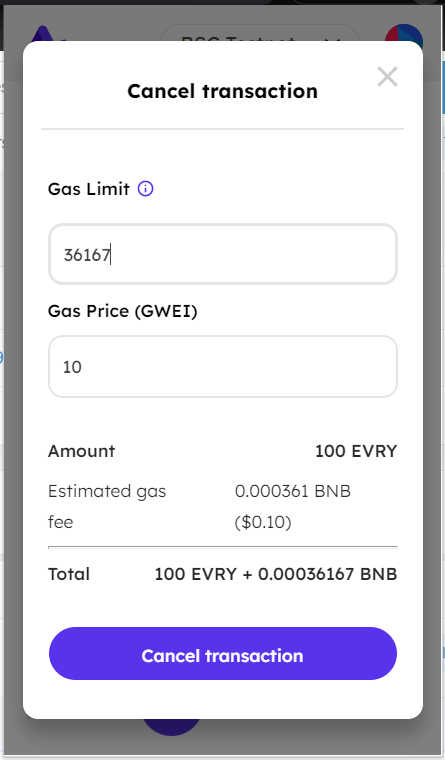
# What is a token approval?
Token approval is permission for a Dapp to access and move a specific type of token from your wallet.
The token approval prompt looks like this:
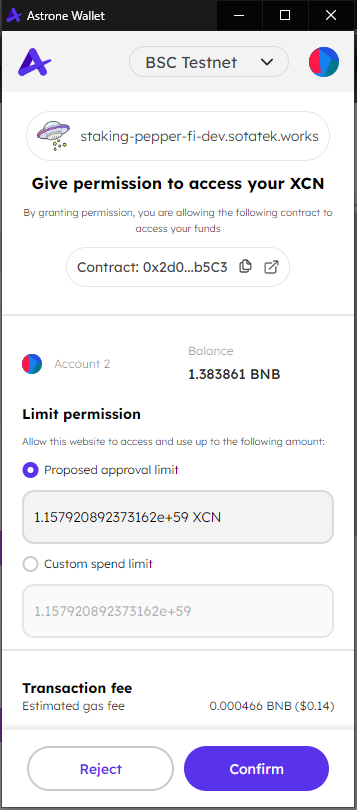
The information include:
- The Dapp's name and web URL are displayed at the top. This helps you make sure that the Dapp you expect to be interacting with is actually the one requesting the approval.
- The address of the smart contract requesting access. If you're interacting with a Dapp/contract you're not 100% sure about, you could take this address and look it up on a block explorer to look for any strange activity, or to see if it is flagged as a potential scam.
- You can edit the limit permission (!). In this context, 'permission' refers to how much of that token (in this case, XCN) the Dapp will be able to access. Note that this is not limited by how much of the token you actually have in your account; it can and often does drastically exceed this. For more on editing token approvals.
- You have to pay gas fees. The only way for the approval to be secure is for everyone to be 100% sure it came from you, the wallet owner. Thankfully, we just so happen to be using a decentralized, immutable ledger (i.e. blockchain) that can record your permission as historical fact. For a transaction of any kind to be processed on-chain, you need to pay the costs of operating the network: gas.
If you grant permission for a Dapp to access 1,000 USDT, it can do so whenever you ask it to, without needing you to sign a similar token approval transaction again. This applies until the Dapp has had access to 1,000 tokens, at which point you'll need to sign another transaction.
But what's going on behind the scenes? Well, when you approve access to a token, in many cases you're consenting to the Dapp calling the transferFrom (opens new window) function, one of the functions defined in the ERC-20 standard. It enables them to transfer a given amount of the token from your wallet into theirs. The amount is determined by a corresponding approve function, for which—you guessed it—you provide inputs when you sign your token approval.
You can see this process in action when you're presented with the approval confirmation in Astrone wallet.