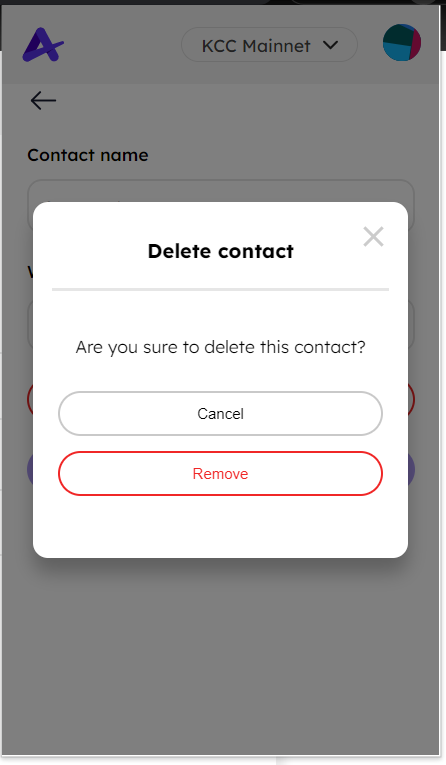# Account Management Guides
# How to backup your accounts
# Backup private key
WARNING
Warning: Exporting your private key could be risky as it displays your private key in clear text.
Therefore, you should make sure no one else sees, or otherwise is able to capture a screenshot while you retrieve your private key, to avoid possible loss of your tokens.
You may use your private key to import a particular account on another wallet.
Click Account details
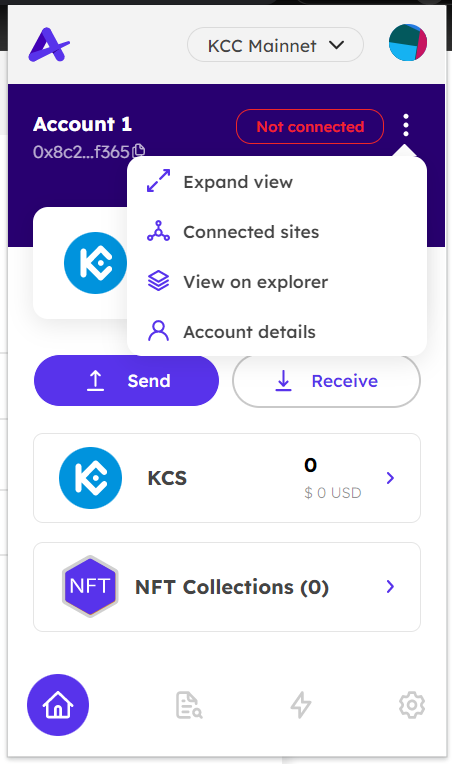
Click Export private key
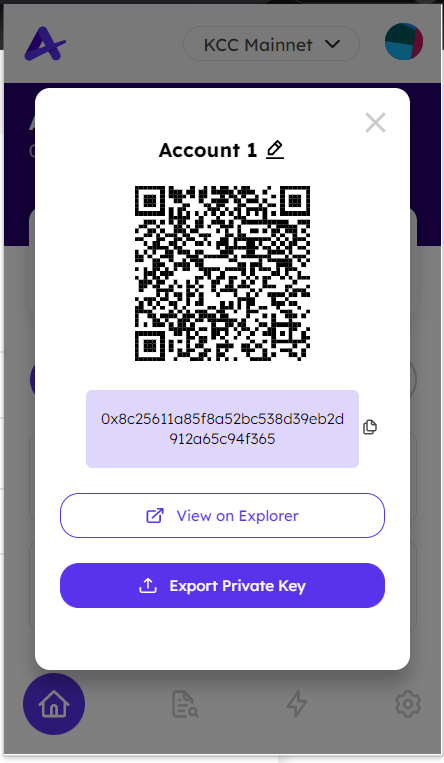
Fill in the password, then click Verify
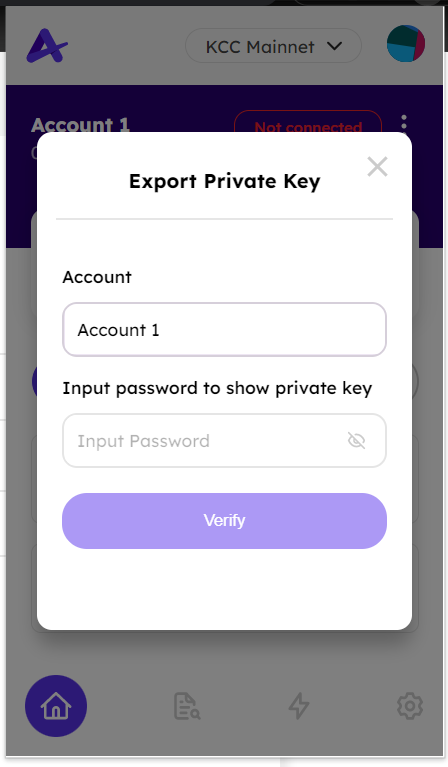
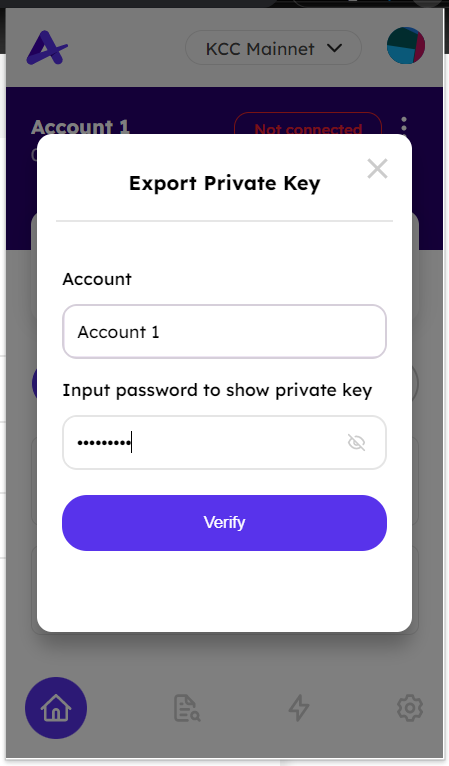
Click Copy icon or Done.
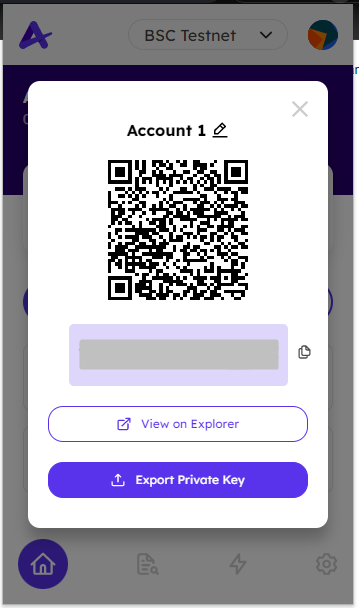
# Backup recovery phrase
WARNING
Warning: Exporting your seed phrase could be risky. You may use your recovery phrase to import a particular account on another wallet.
Go to Settings. Select Export Recovery Phrase.
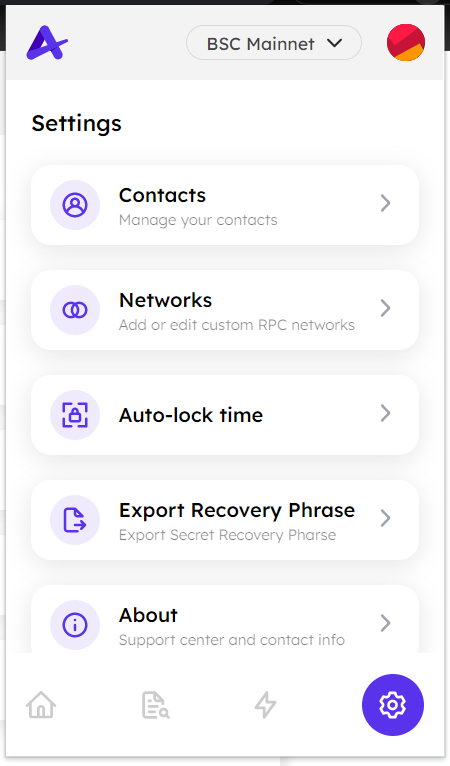
Input the password
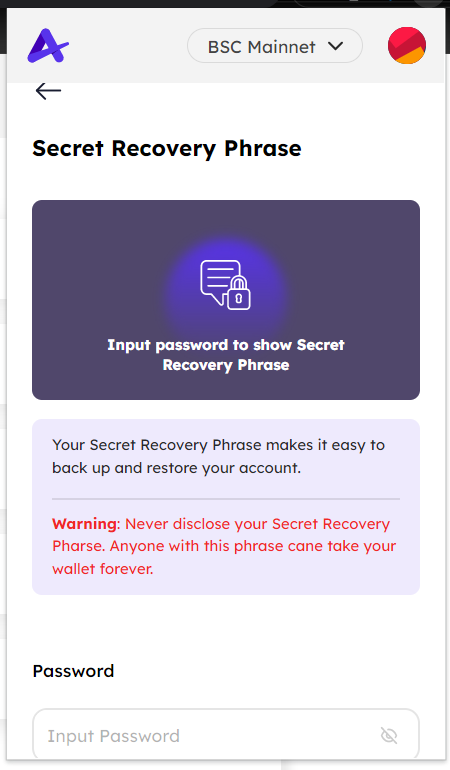
Click Verify to show the Secret Recovery Phrase
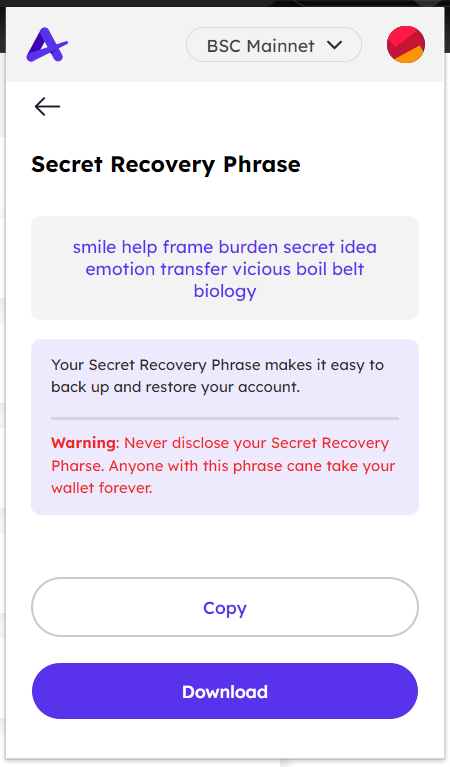
Then, your recovery phrase will be revealed. You can copy it to a clipboard or download it to your device.
# How to create/import/remove accounts
# How to create accounts
Click Create account
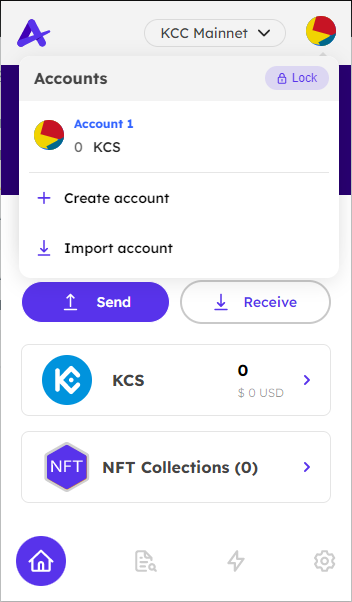
Input a valid name or keep the default name
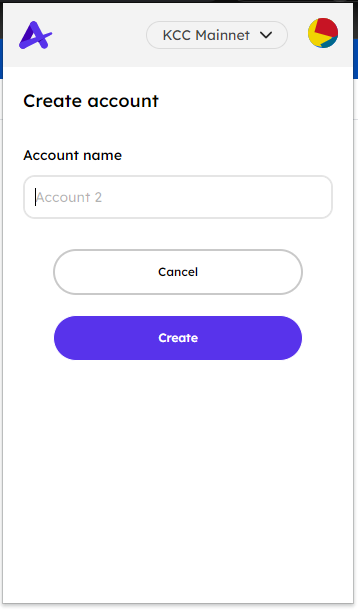
Click Create
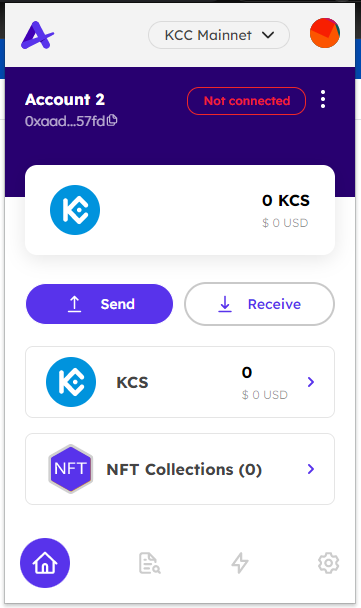
# How to import accounts
Click Import account Input a valid private key string
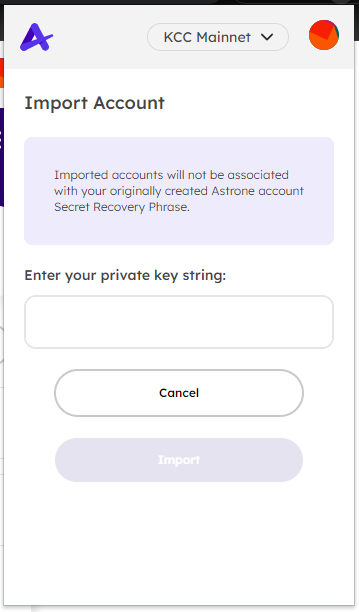
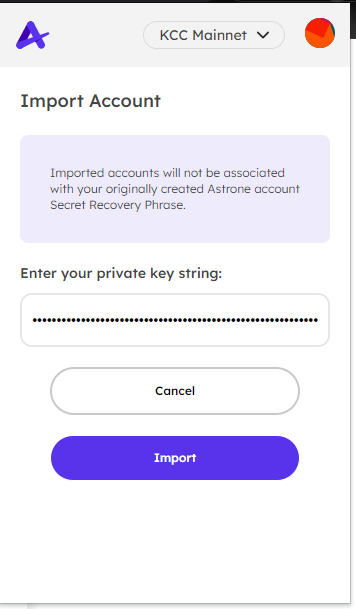
Click Import
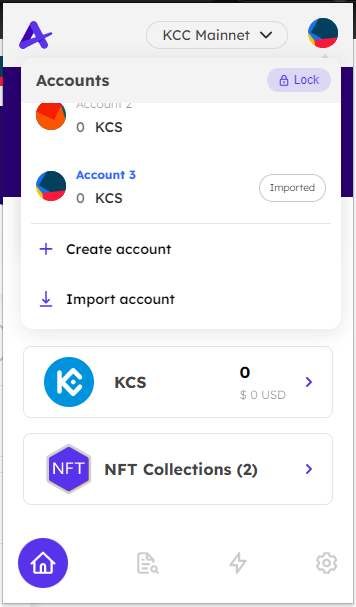
# How to remove accounts
You only can remove the imported accounts
Click Remove account
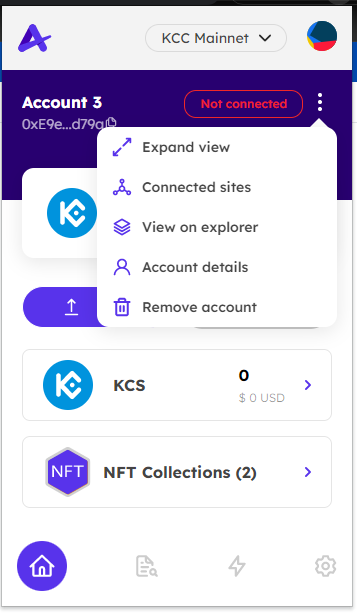
Click Remove
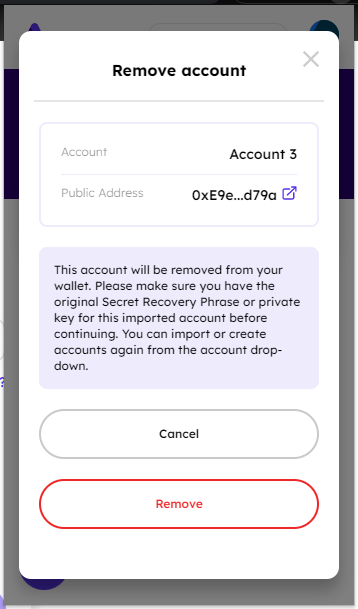
# How to edit account name
The default name "Account +{Index}"
Click Account details
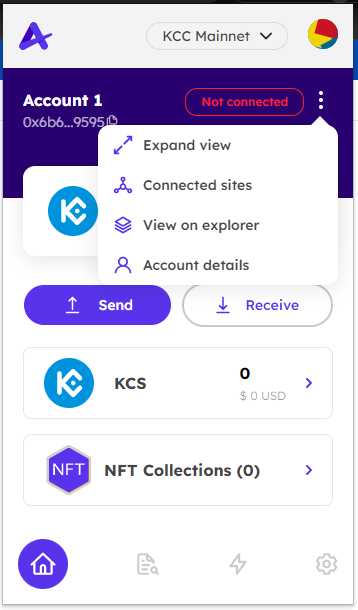
Click the pencil button to edit
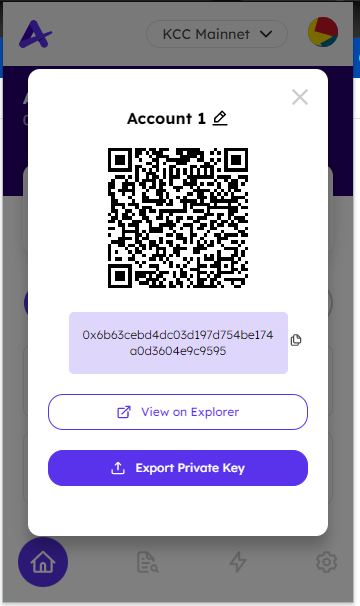
Click the check button to complete the editing
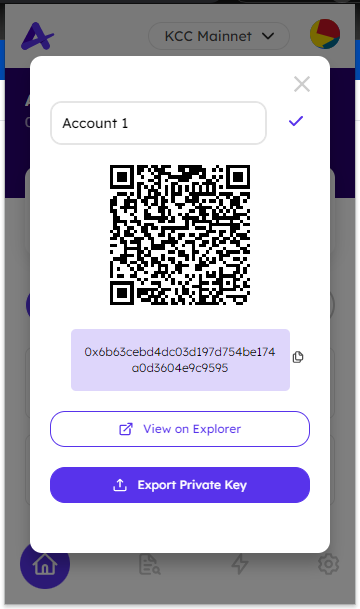
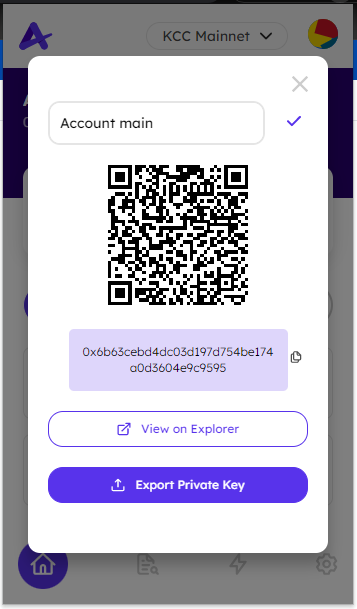
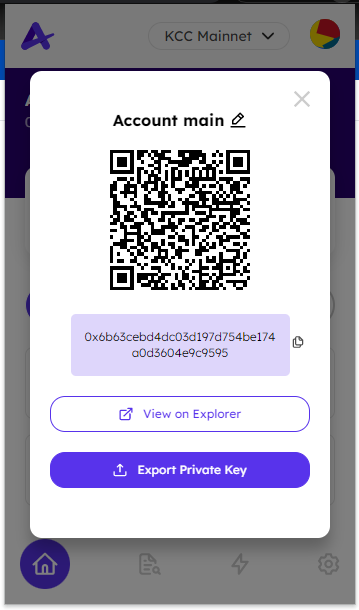
# How to import/recover wallet
When importing your Astrone account with seed phrase, you will need your 12 word seed phrase.
WARNING
Warning: Never disclose your Secret Recovery Pharse. Anyone with this phrase can take your wallet forever.
Click Restore from recovery phrase
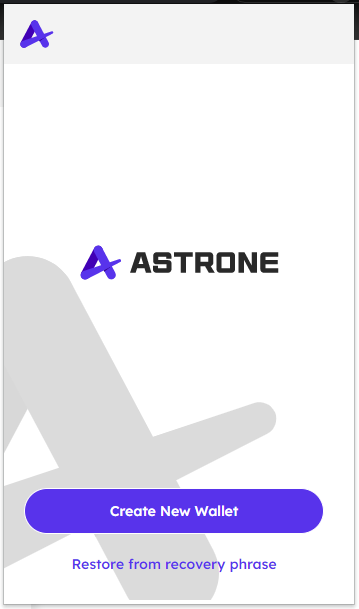
Follow these steps:
- Type or paste your recovery phrase in the correct order
- Enter your new password
- Retype your password to confirm it was written correctly
- Click Restore
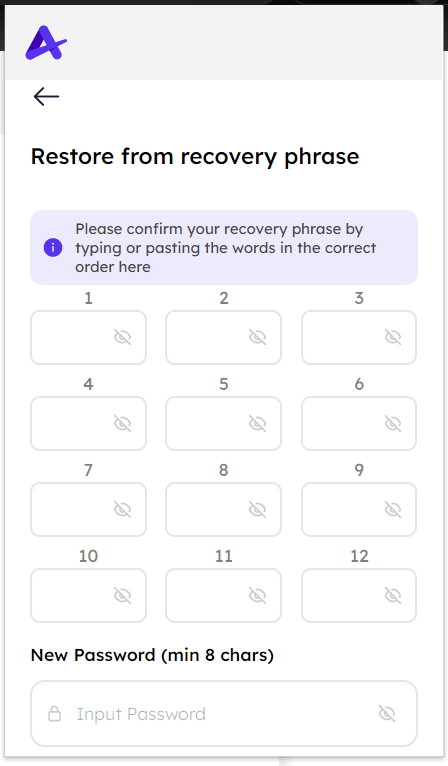

# How to manage your address book
The Address Book feature allows users to add and store any number of crypto addresses, making it easier and safer to send crypto to those crypto addresses you know and trust. Users can:
- Save new addresses to the Address Book
- Assign a nickname to the address
- Search for that address by its nickname
# How to add a new contact
Go to Setting, click Contact menu
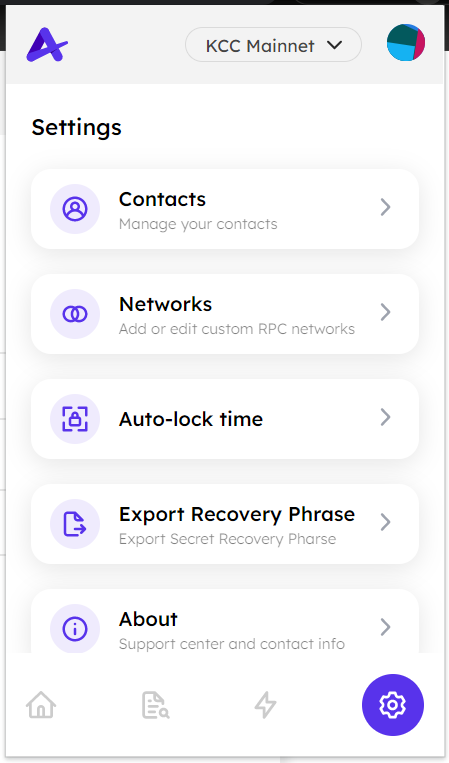
Click Add new contact
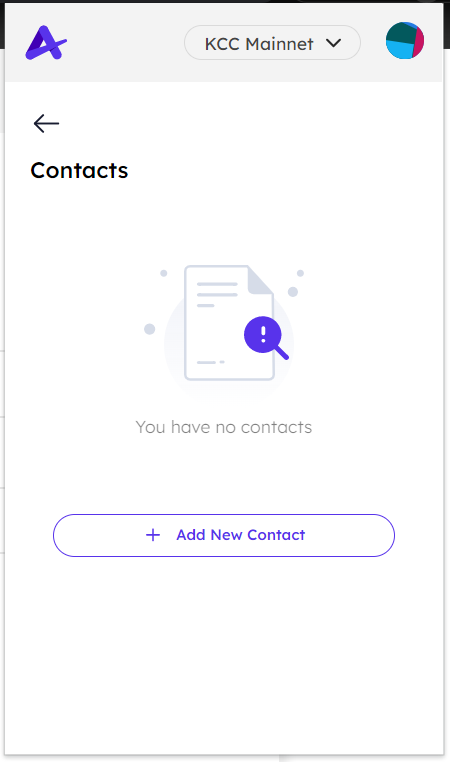
Fill in the alias and wallet address you want to add to contact book
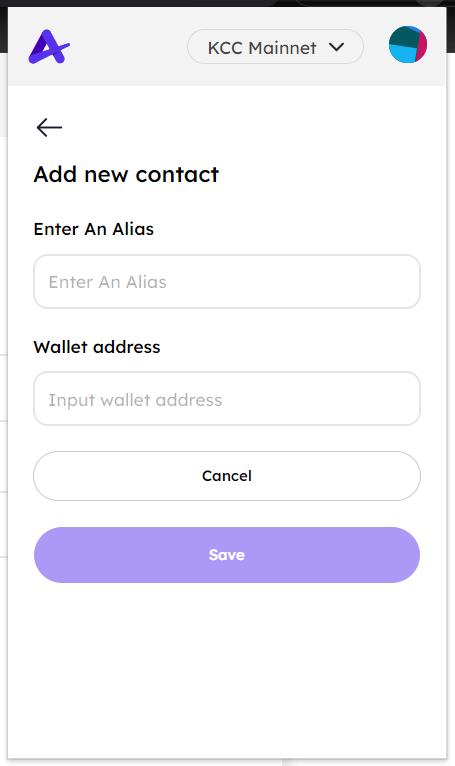
Click Save
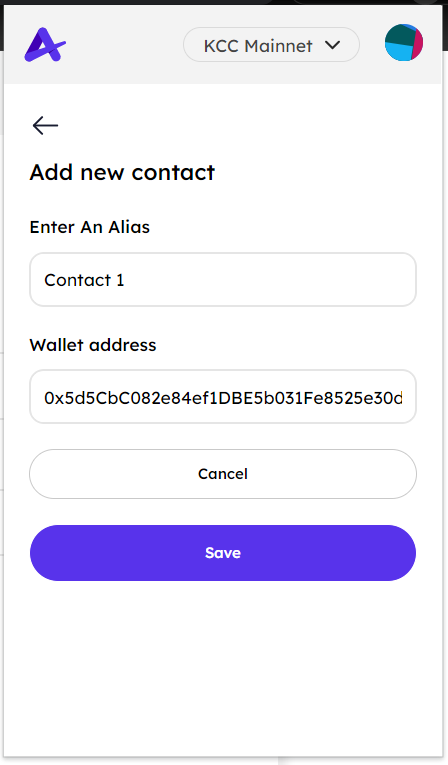
# How to edit a contact
Go to the contacts book
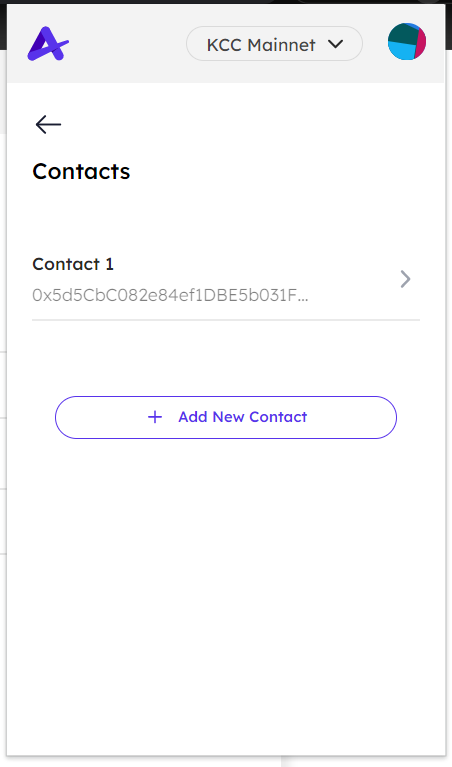
Choose one contact for editing
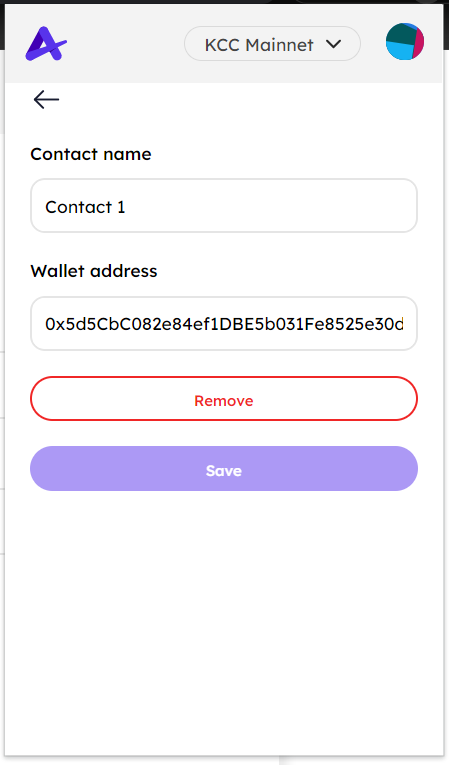
Update info. Then click Save
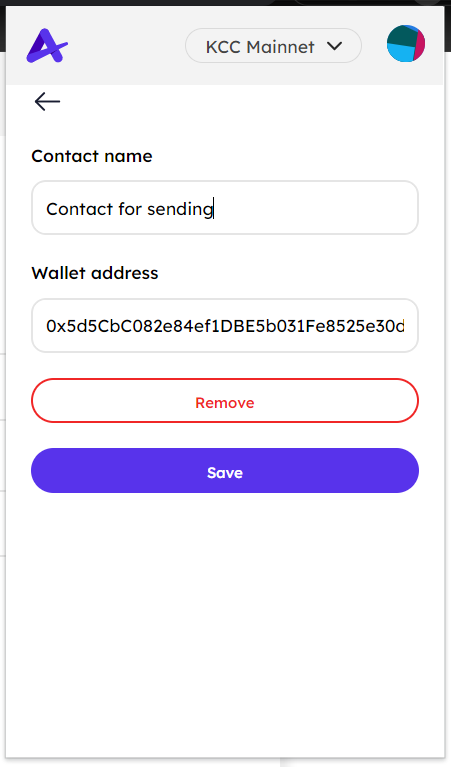
# How to remove a contact
Go to the contact details Click Remove
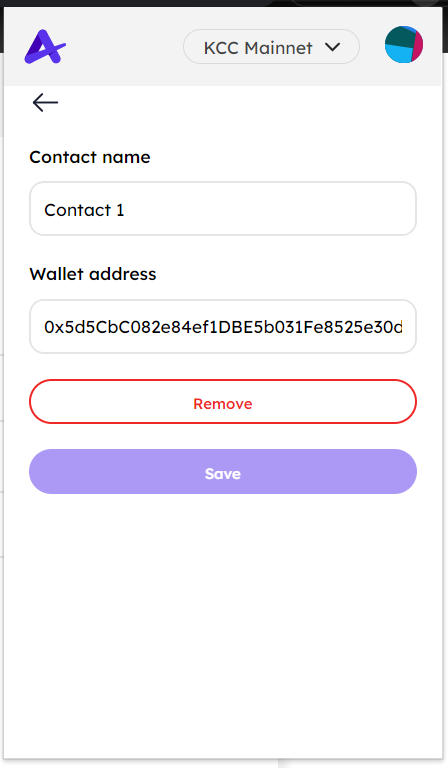
Click Remove