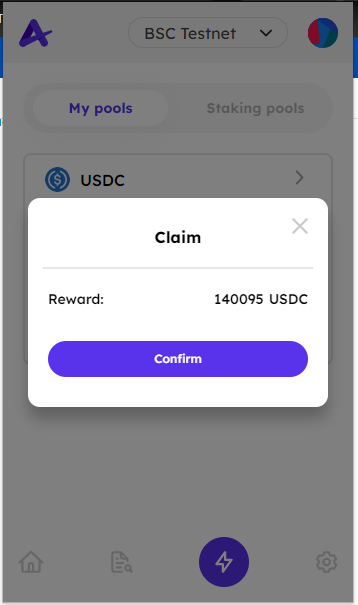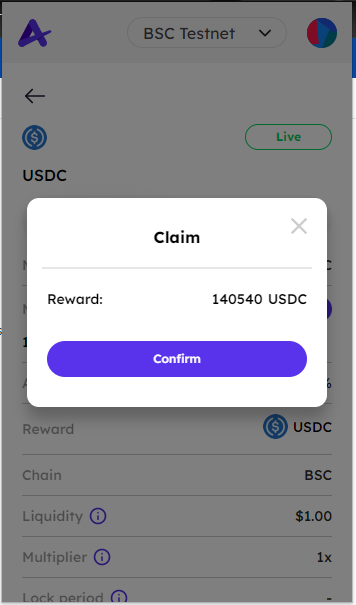# Astrone Staking (Pepper Fi Dapp)
Note: You can stake single/multiple tokens with specific ratio into a pool.
On this screen, there are 2 tabs:
My pools: the pools which you approved or staked into
Staking pools: all available staking pools on our system (you can see details on Pepper Fi Dapp (opens new window))
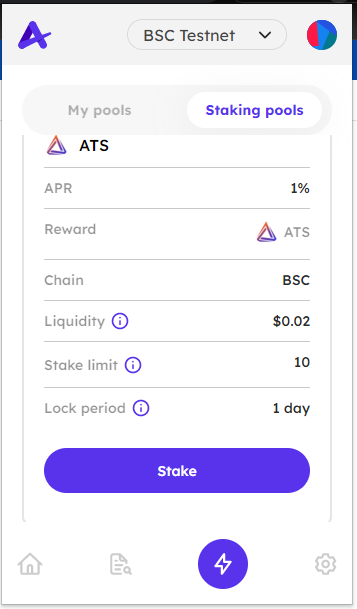
# General information on a staking pool
# 1. Staking pools
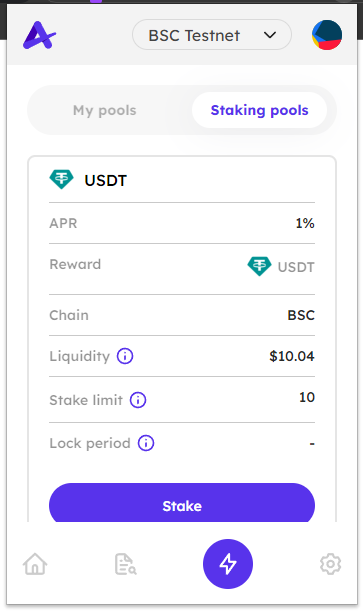
Stake tokens
- Stand-alone logo: simple token
- 2 logos overlap on each other: LP token
Stake token name (pool name)
Single token, separated by a hyphen "-"
LP token, separated by slash "/"
Chain: BSC or KCC
Reward tokens
APR: APR of the whole pool to calculate the reward
Dynamic APR
Fixed APR
Liquidity: total value of staking amount into the pool
Lock period (days): After each staking action, users can not unstake or claim the reward at all in
lock perioddays afterwardMultiplier (for Dynamic APR only): the multiplier of the token reward that each pool receives
Staking limit (for Fixed APR only): the maximum amount of staked tokens that you are able to stake into a pool
# 2. My pools
The pools which you approved or staked into will display on My pools tab.
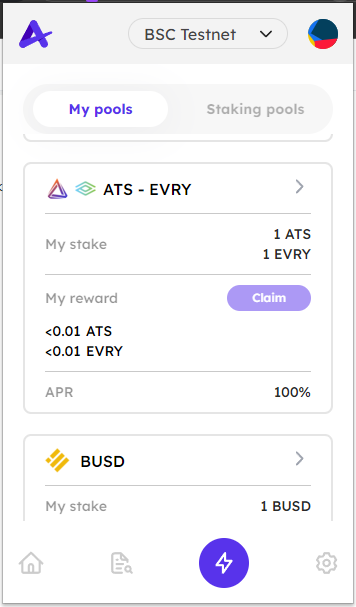
Click on a specific pool, the general information includes:
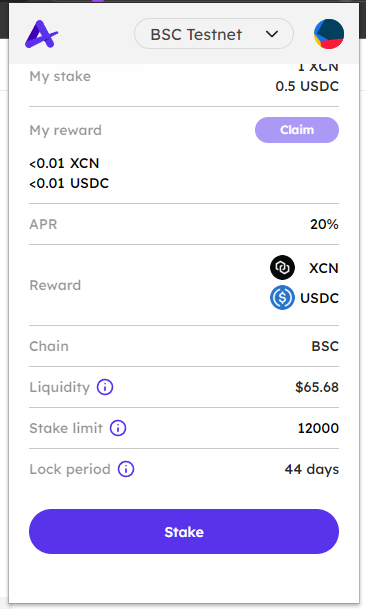
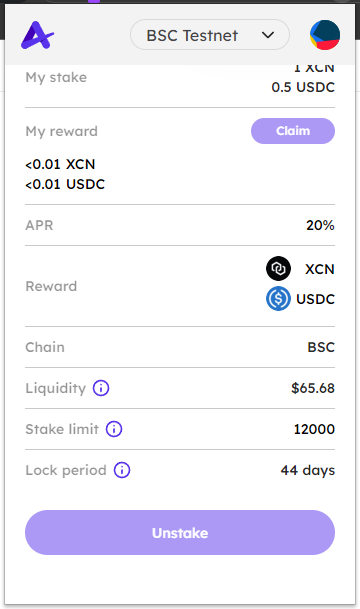
- Status: status of the pool
- Live: Pool allows users to stake into
- Ended: Pool no longer allows users to stake into and also stops generating reward
- My stake: your staked amount
- Reward: your rending reward (unclaimed reward)
# How to stake into a pool
Note:
- User cannot stake in pool on a different chain from the current chain connecting on Astrone wallet.
- User cannot stake in ended pool.
- User can stake multiple times.
Click Stake to open a stake pop-up
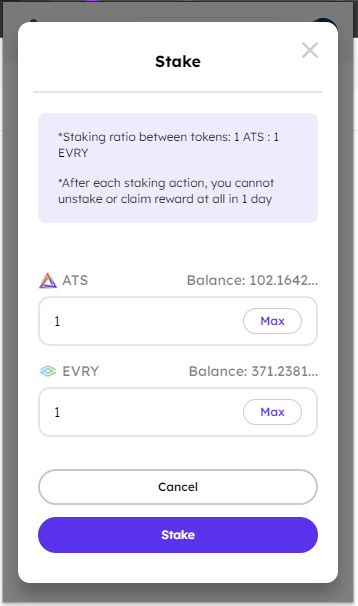
Fill in the stake amount field(s).
Note: For a multiple-token pool, you only need to fill in 1 field, and the rest will be automatically filled in according to the ratio.
Then click Stake.
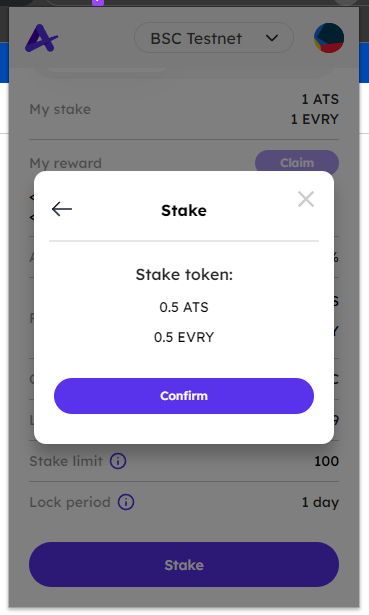
Click Confirm.
# How to unstake from a pool
Note:
- User cannot unstake during lock period
- User cannot unstake in pool on a different chain from the current chain connecting on Astrone.
- User can unstake all at once
From My pools tab, choose a specific pool that you want to unstake to view pool details.
Select Unstake tab.
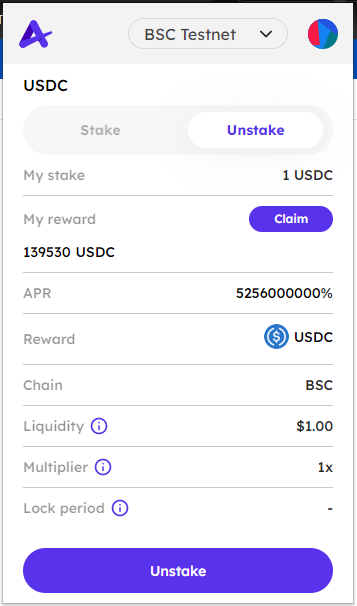
Click Unstake to open an unstake pop-up
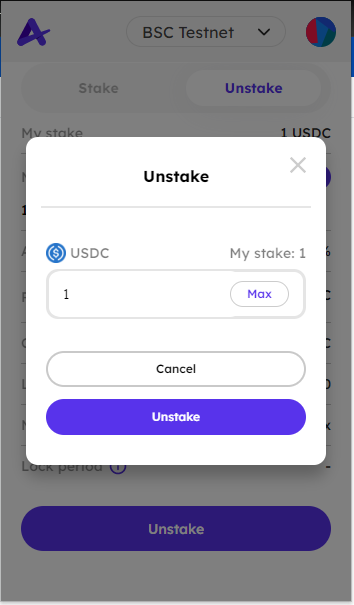
Fill in the stake amount field(s).
Note: For a multiple-token pool, you only need to fill in 1 field, and the rest will be automatically filled in according to the ratio.
Then click Unstake.
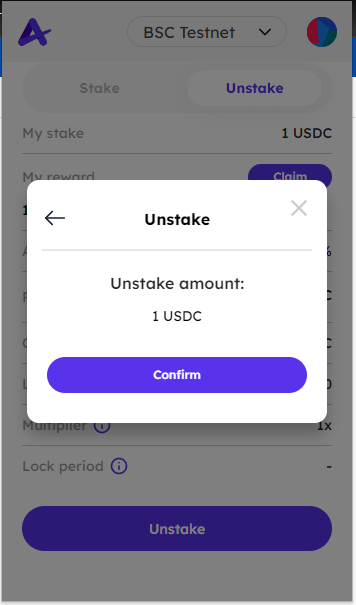
Click Confirm.
# How to claim the reward
Note:
- User cannot claim during lock period
- User cannot claim in pool on a different chain from the current chain connecting on Astrone.
- User can claim all at once
Choose a specific pool that you want to claim.
Click Claim (This button could be on the pool list screen or pool details screen)