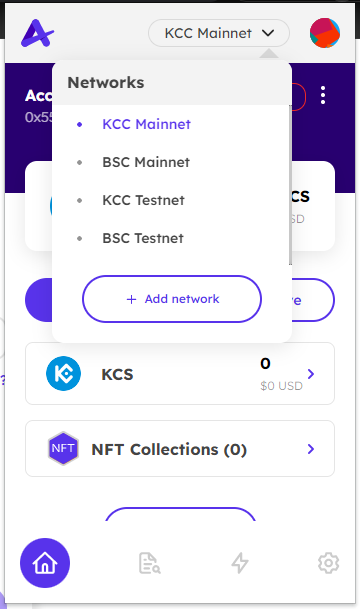# Network Management
# How to add a network
There are two ways to go to Add network screen
Option 1:
Go to the homepage, click on the network dropdown
Click Add network
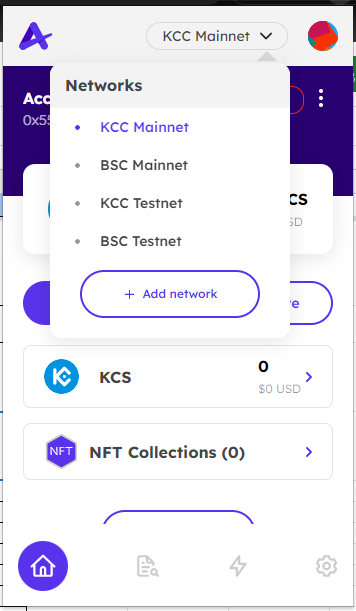
Option 2:
Go to Settings, click on Networks
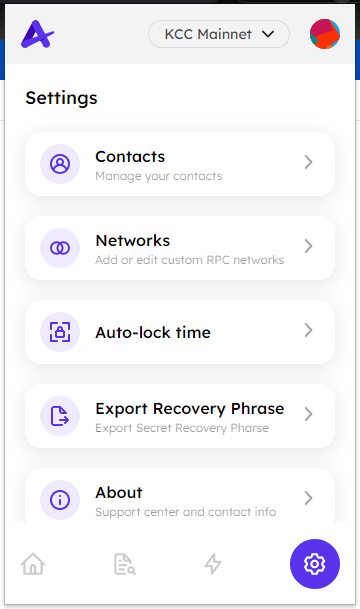
Click Add network
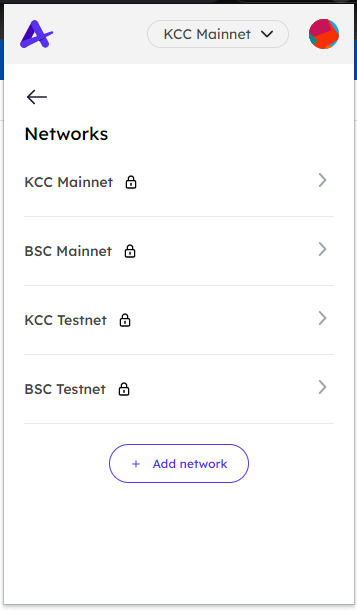
You will be navigated to a new page of extension with an expanded view
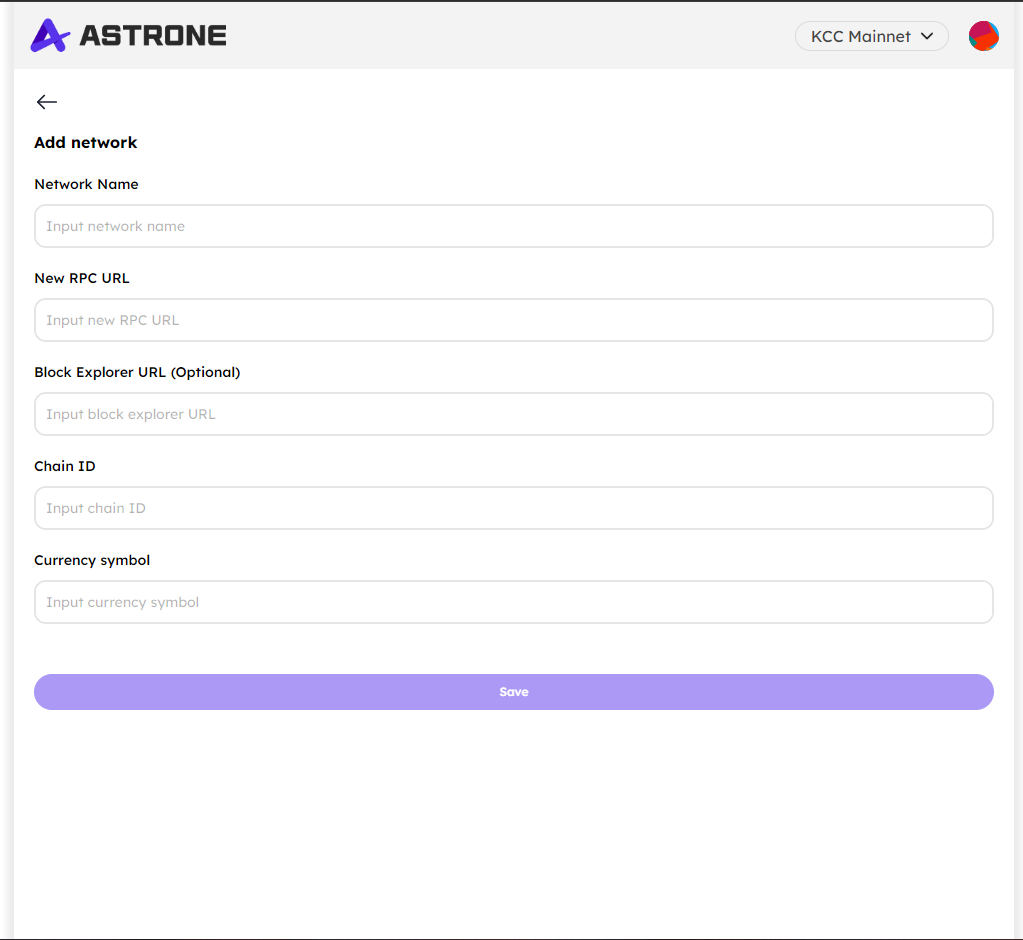
Fill in the network info, then click Save.
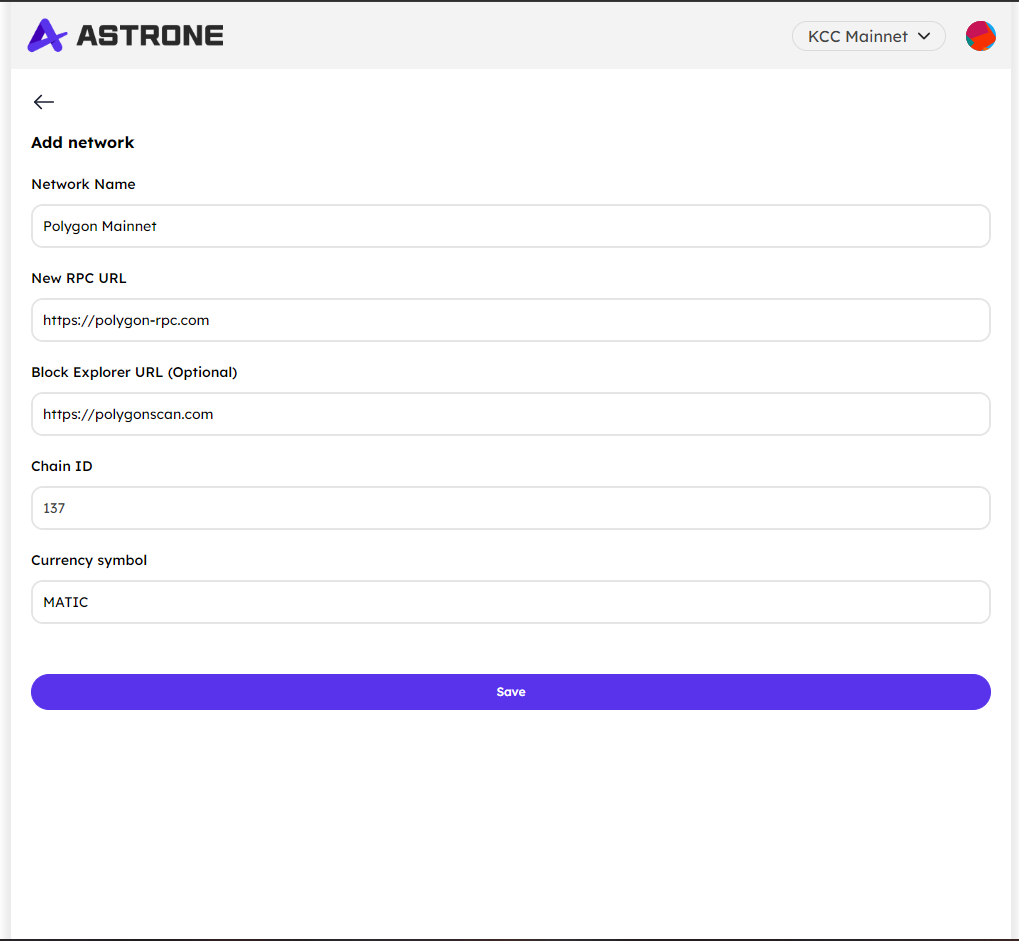
# How to edit/remove a network
Go to Settings, click on Networks
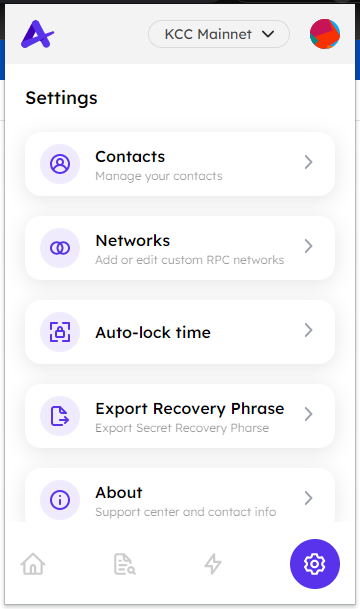
Click on a specific network to edit or remove
You are not able to edit or remove 4 default networks.
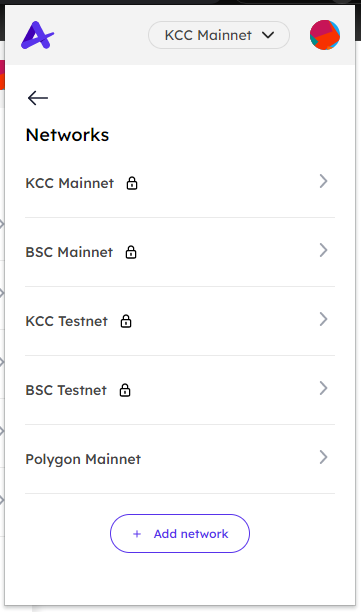
If you want to edit the network's info, click on any fields and make a change, then click Save.
If you want to remove a network, click Remove.
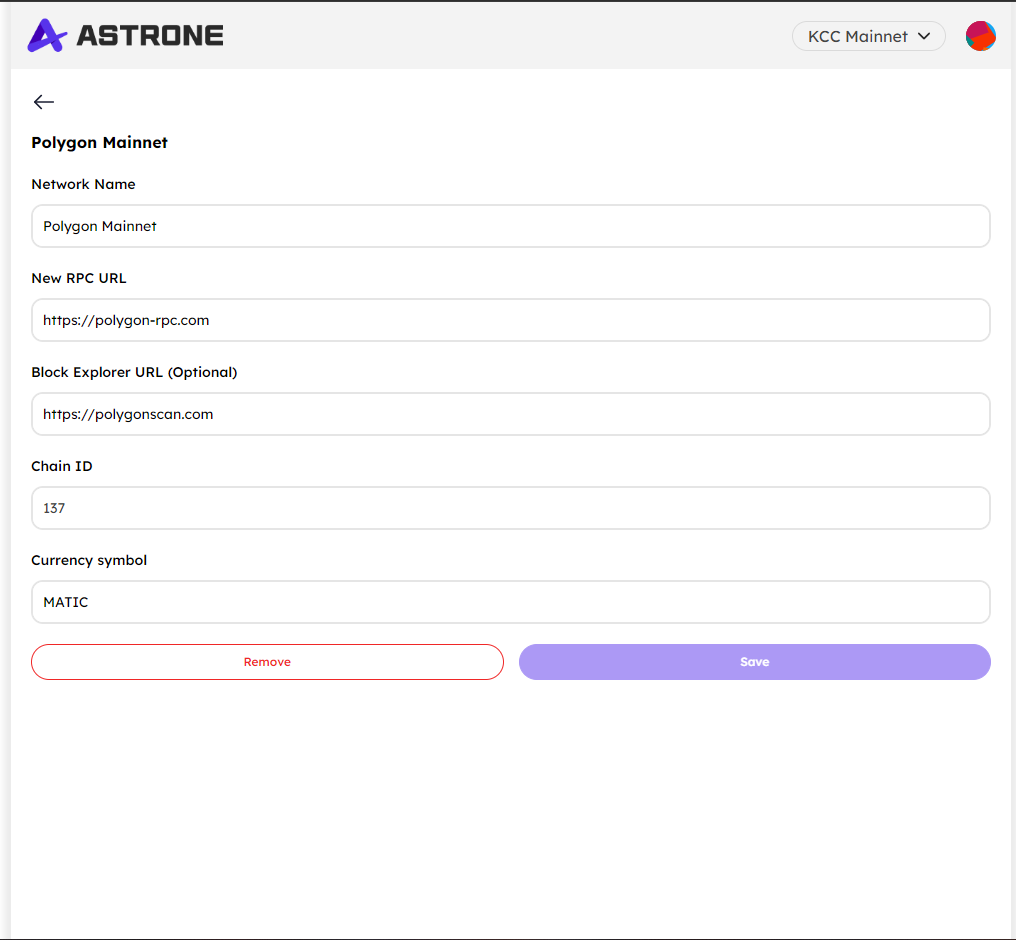
# How to switch network
By default, Astrone Wallet Extension supports 4 networks:
- KCC Mainnet
- BSC Mainnet
- KCC Testnet
- BSC Testnet
You can add more networks by clicking Add network.
Click on the network dropdown and select a specific network to switch.